Inventory Asset
1. Registering new inventory in Administration > Data Setup > Inventory Asset
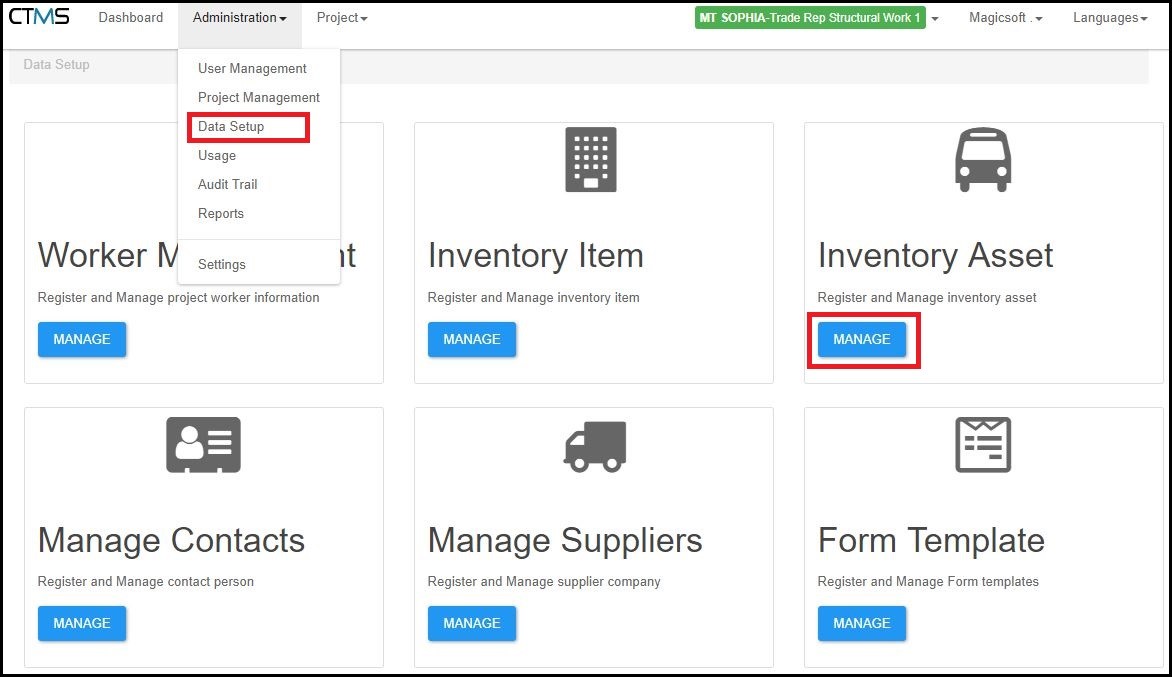
2. In the Inventory Asset, click Add button and key in inventory information and Save.

3. After inventory’s registered, user will able to Edit, Remove, and generate QR Code for each item.
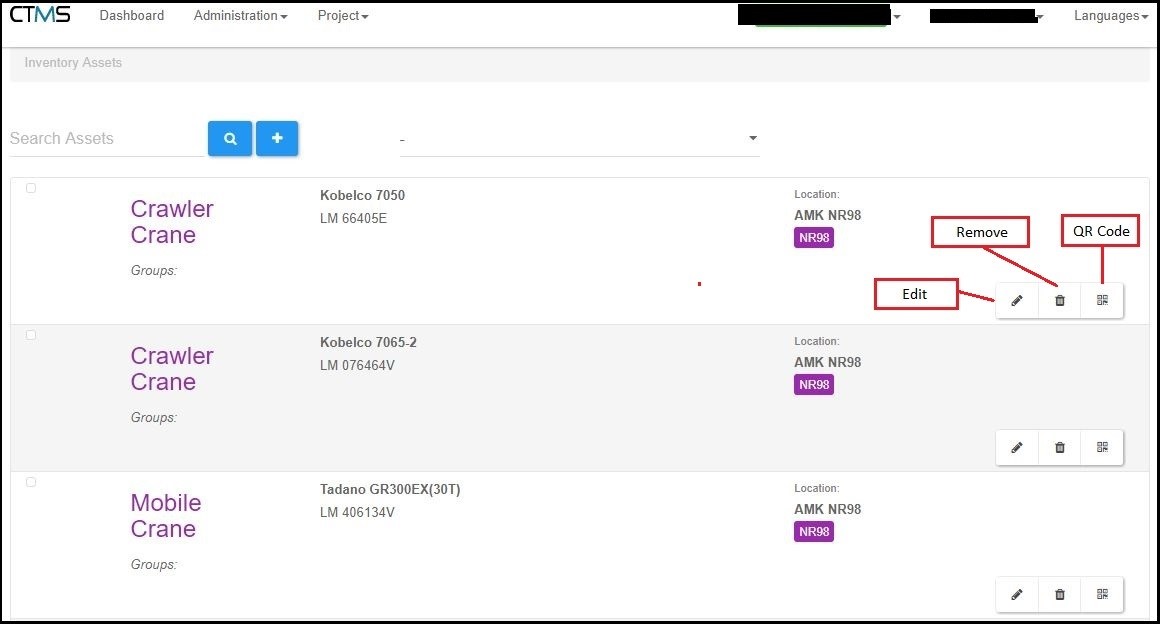
4. Following the sample of QR Code generated. User able to print it out.
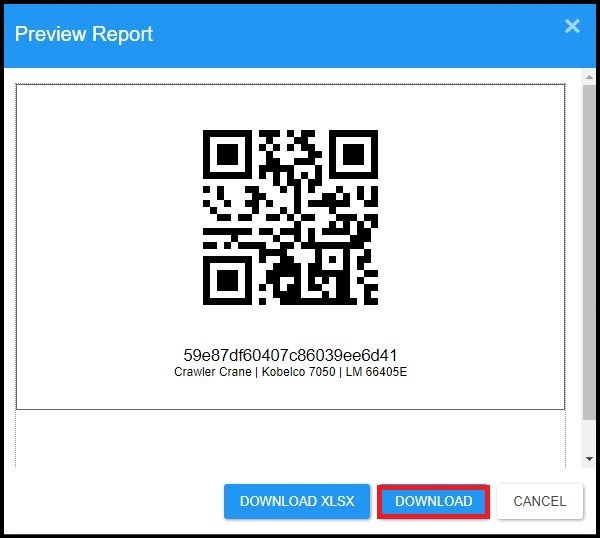
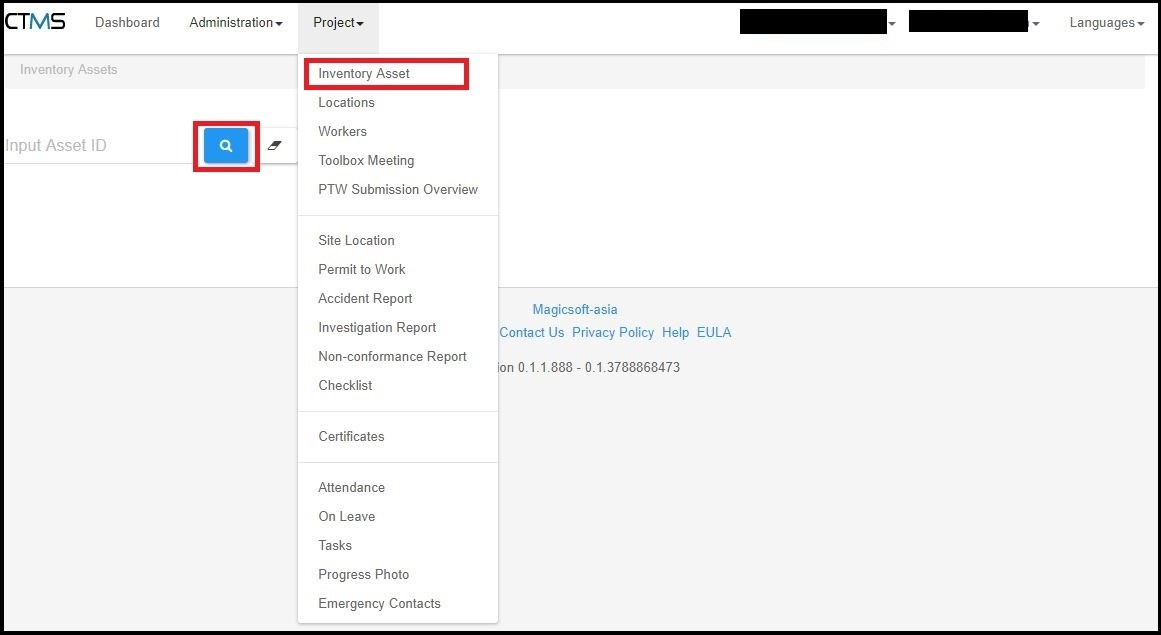
6. After install the QR Code scanner, login to CTMS using mobile phone and go to Project > Inventory Assets. Click under field Input Asset ID. When the keyboard appear, click the Scanner.
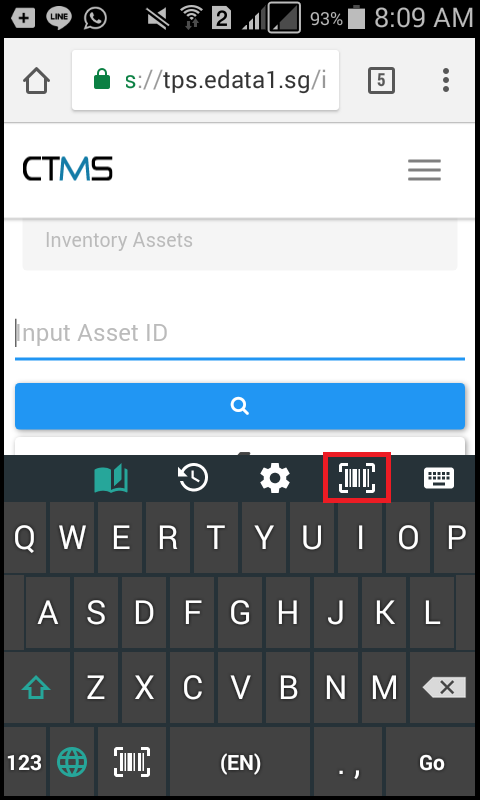
7. The camera will automatically on and capture the QR Code. After QR Code scanned it will automatically go to inventory detail page.
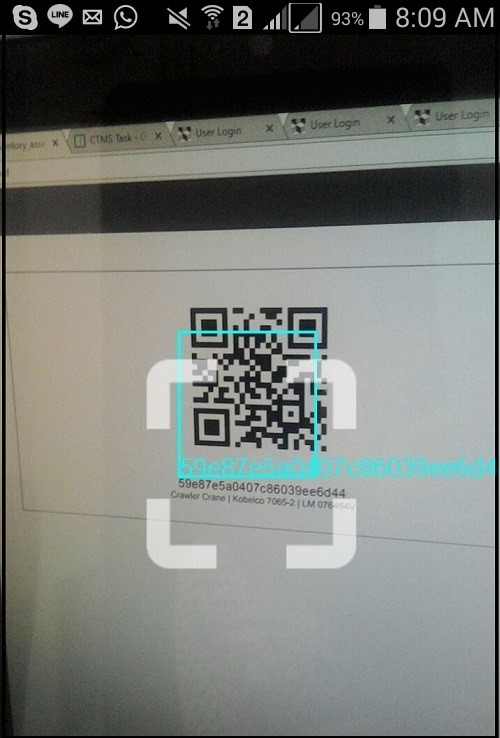
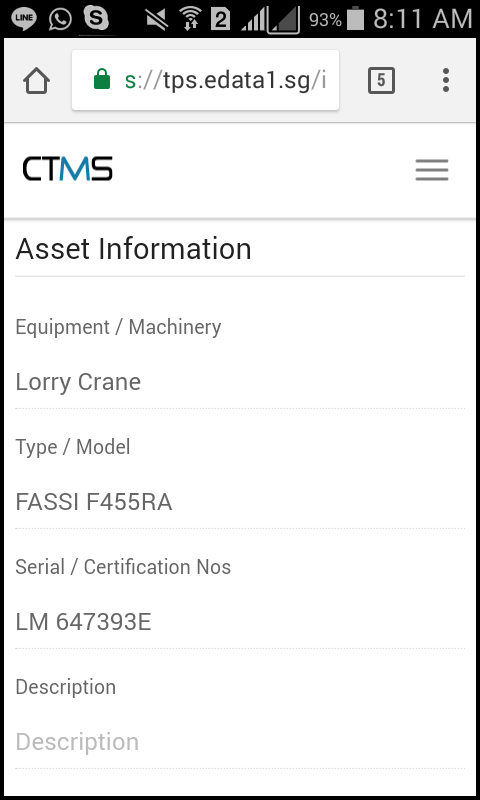

 English
English  China
China  Japan
Japan  Indonesia
Indonesia