CCTV Substation Troubleshooting Guide
Installation Guidelines
1.Do ensure that the solar panel is unobstructed and is not blocked by shadows from nearby structures.
2.Do ensure that there is at least 10 cm of clearance from all sides of the systems cabinet which should be mounted at least 30 cm above the ground.
3.Do ensure that all openings for the CCTV mounting bracket are sealed up with silicone.
Parts of the System
The entire CCTV substation will consists of the following items:
1.Solar Panel (with mounting bracket)
2.CCTV Camera (with mounting bracket)
3.Weatherproof Equipment Box consisting of:
a.Solar Panel Controller
b.4G LTE Router
c.Power Distribution Block
d.Switch Panel
e.Rechargeable Lead Acid Battery

Indicators On Solar Panel Controller

Powering Up & Shutting Down Process
When powering up the CCTV substation, please turn on the switches(pause 2-3 secs between steps) in the following order:
1.Charging
2.Main
3.Router
4.Camera
When shutting down the CCTV substation, please turn off the switches(pause 2-3 secs between steps) in the following order:
1.Camera
2.Router
3.Main
4.Charging
QUICK FIX WHEN CCTV CAMERA IS NOT VIEWABLE
1.First thing to check is the battery level.
2.Look at the solar panel controller.
3.If the battery voltage is below 12V, it needs to be charged up before the CCTV system can function. If there is a spare battery, swap this out and charge the weak battery with an AC charger.
|
Weak Battery
|
Strong Battery
|
4.If the battery is strong then continue with the following steps.
5.Switch OFF router, wait for 3 seconds and switch it ON again.
6.Then wait for 10 seconds and switch OFF the camera.
7.Wait for another 3 seconds and then switch ON the camera.
8.There will be an orange light inside the camera after it is switched on and the camera should be rotating after 15 seconds.(You can view a video of the rotation check here)
9.It will take about 2-5 minutes before the camera can be viewed in the video management system.

If the above steps do not help, please proceed to check the following individual components as well:
1.Check that network cables are securely plugged in and the antenna cables are securely tightened.
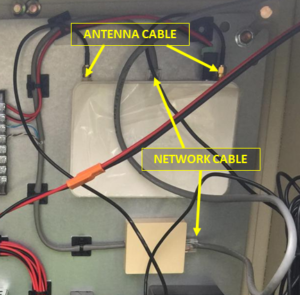
2.If your router looks like this, please check that the first 3 LEDs are lighted up. It can be hard to see them in the bright daylight so use your hand to shield them from the sunlight.
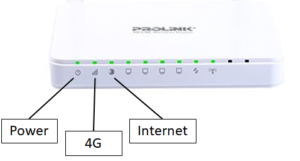 |
 |
The LEDs can also be on the underside if your 4G LTE router is a different model.

OTHER ISSUES
No Power To The 4G LTE Router
Please check that the power supply connector is inserted securely into the router.
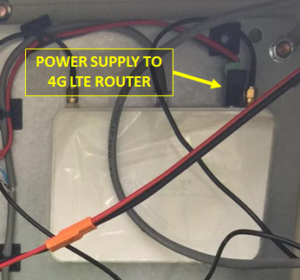
If the router looks like this then ensure that the power button is also pressed down.

Charging The Battery Only
1.Ensure that all switches are set to OFF except the top switch which is the charging switch.

2.Check that charging cables are securely connected to the battery.

Resetting The Solar Panel Controller
Do this only when the charging switch is on but the battery is not being charged or is charging too slowly even in good weather.
1. Put the 4 switches to off.
2. Unscrew out the red and black cable from the backup battery.
3. Wait for a while then connect back the red and black cables. This is to restart the solar panel controller as there is no on/off switch between the battery and controller.
4. DO NOT touch any of the buttons on the solar panel controller during this process.
5. Let the battery charge. DO NOT turn on any switches except for the CHARGING switch.

Wait till next day to power on everything.

 English
English  China
China  Japan
Japan  Indonesia
Indonesia 
